Ozone 16A Smart Plug
Introducing the Smart Plug – your everyday helper! This small but mighty device transforms your regular appliances into smart, controllable ones. With just a plug and a tap on your phone, you can turn things on or off, set schedules, and even save energy.
Extended Services
 No Cost EMI
No Cost EMI
 Free Delivery
Free Delivery
 1 Year Warranty
1 Year Warranty
 Hassle-Free Returnable
Hassle-Free Returnable
Best Offers
 Save 4%
Save 4%
Extra 4% Off on first purchase

Description


Voice Control
The smart plug is equipped with voice control compatible with both Amazon Alexa and Google Assistant to ensure the smooth running of your smart home

Global Remote Access
The smart plug can be controlled remotely, giving the user access to home appliances, regardless of their location
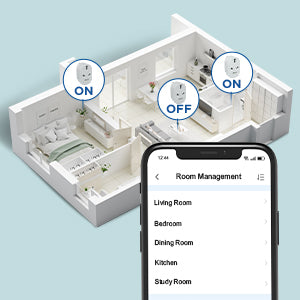
Real Time Monitoring
Users can monitor the status of their smart plugs in real-time to avoid wastage of electricity (through the Ozolife mobile app)

Power Supply Control
The smart plug has a capacity of 16A and allows users to track the power usage while their appliances are plugged in
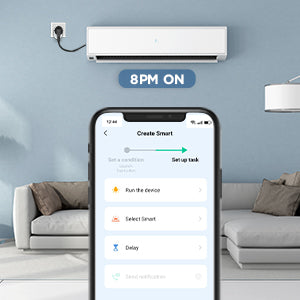
Schedule and Timer
The smart plug has a function of setting up customizable schedules and timers for daily-use appliances such as geysers, washing machines, etc. so they automatically switch on and off without supervision

One App Control
Using the smart plug, your entire home ecosystem can be controlled using one app on your smartphone for an easy, safe, and secure living

The 16A wireless smart plug is designed to allow maximum flexibility and ease in running your home. With a one-app control to keep track of your appliances and the availability to set timers and monitor schedules, the smart plug enables you to access your home anywhere and at any time
Product Guide: Explore and Learn

Unlock the Full Potential of Our Product with Expert Guidance: Explore Installation Guides, Troubleshooting Tips, and Expert Support!
Explore NowCustomer Feedback
Frequently Asked Questions
What devices can I control with the Smart Plug?
You can control lights, fans, portable heaters, and any small appliances in accordance with the Smart Plug’s specifications.
What should I do when I cannot turn Smart Plug on or off?
Make sure your mobile devices and the Smart Plug are connected to the same Wi-Fi network. Make sure the devices connected to the Smart Plug are turned on.
What should I do when device configuration process has failed?
You could: • Check whether the Smart Plug is powered on or not. • Check whether your mobile device is connected to 2.4GHz Wi-Fi network. • Check your network connectivity. Make sure the router is working properly: If the router is dual-band router, please select 2.4G network and then add Smart Plug.
Can I control device through 2G/3G/4G cellular nework?
The Smart Plug and the mobile device are required to be under same Wi-Fi network when adding the Smart Plug for the first time. After successful device configuration, you can remotely control the device through 2G/3G/4G cellular networks.
How can I share my device with family?
Run the OzoLife App, go to “Profile” -> “Device Sharing” -> “Sent”, tap “Add Sharing”, now you can share the device with added family members.















 Free Shipping
Free Shipping COD Available
COD Available Secured Payment Gateway
Secured Payment Gateway No Cost EMI
No Cost EMI Customer Support
Customer Support Hassle-free Returns
Hassle-free Returns